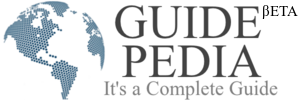Now you save tweets forever in the Google Spreadsheet with twitter achievers
You do ever think for an option with which you can Export all your favorite tweets in a spreadsheet? It wouldn’t be nice if twitter had an Export button? When you search for #hashtag, or an old tweet or a brand name and all other related matching tweets get saved in a spreadsheet automatically.
So the twitter archiver will do all these for you. The idea behind this twitter archiver technology is simple as the spreadsheet will connect with your twitter account through Google scripts and import all the search results into the sheet. It will establish the connection to twitter after every few minutes and fetches new tweets if available.
The Twiiter archiver hardly takes 5 minutes to implement and automatically save all matching tweets which you are searching on tweeter in the Google spreadsheet.
Twitter achiever is available in two versions free and premium. Both edition do the same operation, but Comparatively the premium edition offering you more features than the free edition. You can find the features different in both as stated below:
| Features | Free | Premium |
|---|---|---|
| Automatically archive all new (incoming) tweets | Yes | Yes |
| Support for advanced Twitter search operators like min_retweets | Yes | Yes |
| Capture old tweets sent in the last 6-9 days | No | Yes |
| Show seo-tagged tweets on a Google Map | No | Yes |
| Tweet Archiving speed | Normal | Fast |
| Save tweets for multiple search terms and hashtags in a single spreadsheet | No | Yes |
| Installation Manual (PDF) included | No | Yes |
| Support options | None | |
| Choose Twitter Archiver edition | Forever Free | Premium |
| Platinum includes all features of Premium plus one-on-one support over Skype, Google Hangouts and remote screen sharing | Platinum |
How to Use Twitter Archiver – Free Edition
1.To copy the Twitter Archiver sheet within google drive Click here after clicking the file you would get the copy of twitter archiver in your google drive now you can rename the sheet as per your need.
2. Now Go to apps.twitter.com and make a new app. In the Callback URL field, puthttps://spreadsheets.google.com/macros and save your changes. Select the API Keys tab and make a note of the Twitter Consumer Key and Secret.
3. After that Switch to your Google sheet and select Tools -> Script Editor. Don’t worry, you don’t have to write a single line of code here, just copy-paste the Twitter secret and key inside the editor. Now select the Run menu, choose Initialize and grant the necessary permissions.
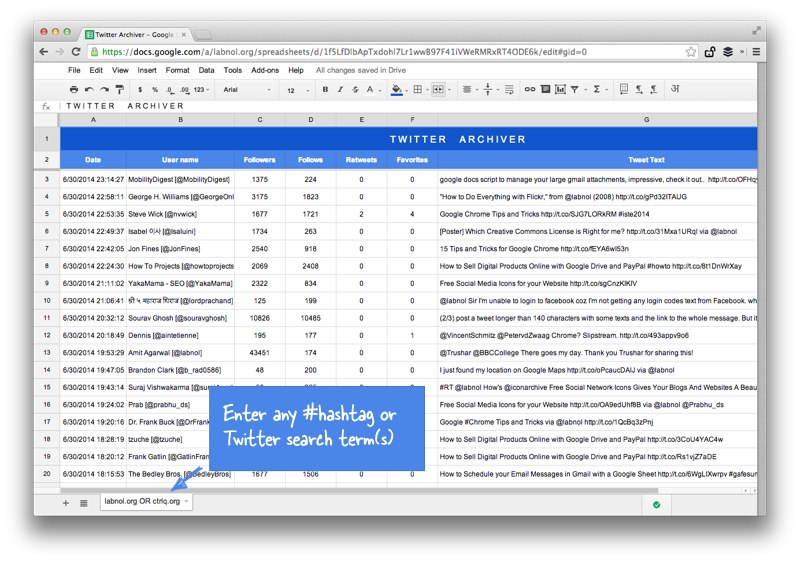
twitter-archiver
So after doing all above process your tweets will set into the your Google sheet, what appears on the sheet is a first set of the 100 tweet and than new tweets will automatically pull and add in your sheet every few minutes.
Other than this the twitter Archiver application also can import the retweets, likes, favourites according to your search with this data will help you to filter out the spam twitter users and get the most influential tweets.
Any time if you want to stop the tracker, go to the script editor and select the stop from the run menu. Enjoy Twitter Hashtag and save them in Google spreadsheet.