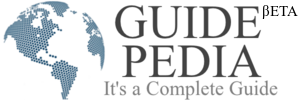While people are working on a PC or laptop, they also engage themselves in many exciting and adventurous video games. To cut off your boredom, video games are the best. There are Pub-G, Car racing, Fortnite, Minecraft, are some of the best gaming application, on which any gamer love to spend time. To ease access, you can change it many languages by following the method of how to change the language on Fortnite?
In 2017, Epic Games launched this application; this game can be accessed through an android smartphone, Xbox One, PS4, Nintendo Switch, iOS, and Mac. There are three different game modes that are available; You can opt one is Fortnite: The Battle, the second one is Fortnite: Save the World, and the other one is Fortnite Creative.
Popularity
In a short time, people get addicted to this game as it is available free of cost. People can download it on their comfortable device and enjoy the Fortnite battle. Any gamer that is over to 14 years has the permission to play this game as many violent events involved in the gaming journey.
The game is not fully free, while a gamer splaying to make your online gaming appearance interesting, many accessories options are available, that demand the amount of appearance item, so it is making money in an indirect way.
Get Fortnite on Android Phone
The game is not available on the App Store if you have found one it may be the copied or clone that is listed to play store. Don’t put your phone security in danger by downloading such apps.
You can download the Fortnite in the android phones that setup 8.0 or any other version, to run such apps efficiently, you’ll require 4GB RAM, that GPU is up to Adreno 530, Mali -G71MP20, Mali-G72MP12.
For better performance and High picture quality, you can play Fortnite on, Samsung Galaxy Note 9, S10, S10e, S10+, S10+5G, Note10, Note10+ 5G, A90 5G, Galaxy Tab S6, Xiaomi Mi9, OnePlus 7Pro, ASUS ROG Phone II, the latest Galaxy S20 series will also allow you to lunch these games.
Get on any Samsung Phone.
If you are a Samsung user and want to play this game on your phone, by following these instructions you can get it:
Open your Galaxy App Store and locate the Epic Games Application, Click on Download and Install, once the setup completed on your phone then, please do a search for the Fortnite, This step will take you to the place where you will get the official Fortnite Application installation page.
Here you will find a prompt message asking you to access the storage space on your phone. Such gaming application comes up with the audio/ video visual effects, graphics that’ why they consume the area of RAM of your phone.
You can consider it as the initial state of the game installation when the installation process is set up; you should tap on the app’s icon, the loading started shortly. To play this game, you will require an account, if you’ve played this game before and have remembered the login details login with the existing account.
In case you don’t have any account information, practice a few steps to set up your account, you can choose any of the two and enjoy the Fortnite battle experience on your phone.
Other Android Devices
To install the Fortnite on other devices, you need to do a search on the web to download the Fortnite as it is not officially available on Google Play Store.
- Type the Epic Games App Official Website in the search bar.
- You can either download the link or can get it through the QR scan method.
- Like as previous (Samsung Phone) process, you have to attempt the step of granting permission for app installations.
- You can open the app from the app icon, app drawer of your phone, or on sliding the Home Screen.
- In the next step, you have to allow the app to optimize the needful space on your phone. For this, you have to tap on the “feel free to download the app” to allow the essential files. You also have to enable the permission for the app installation, so headed to “Settings” and tap on “allow from this source.”
- Back on the installation screen page and tap on Hit.
When all the steps are executed, you’re done with the setup. So you’re ready to go with the Fortnite: Battle Royale will start downloading. Now, you have to wait for a while for the complete setup.
Now, use any old existing setup account or make the new one to enjoy the journey of battle.
Follow the steps to get it on the Mac.
- Visit on the official web address of the Epic Games.
- Select the appropriate download version option Pc/Mac.
- To begin the installation process EpicInstallerfile, You will require an account as we have done for the phone.
- After the account setup, by moving the game icon to the appropriate application folder, confirm the application download, and opening the set up of Epiclauncher, the download will be started shortly.
- Set the default location and also choose the option of auto-update for the latest version.
- Wait for a while, launch it when the download is finished.
Setup Configurations Requirements
RAM should be 4GB, Mac that comes up with the Metal API, Intel Iris Pro 5200 Graphics (for the excellent graphics), Mac OS Mojave 10.14.6, or newer version, AMD Radeon HD 7870, Core i5 7300U 3.5 GHz processor, 2GB VRAM, 8 GB RAM.
Set the basic requirements and settings to have a faster and excelling running of applications; you can set up the display quality, print size option, screen size, Vsync, for the better gaming experience.
Change the default errors.
While you are using Mac to play the Fortnite Battle, few errors can be encountered. To have a fault-free experience try to adapt the following steps:
You should purchase the latest models of Mac that are released at the beginning of 2017, as this model offers the best performance features.
Use 15inches, 15.6inches, or more screen size, Mac, as it comes with the best GPU.
For the proper functionality mechanism, you should opt the Metal technology-based Mac desktop and MacBook.
How to change the language in Fortnite
If you want to change the language of the Fortnite, it doesn’t as much harder; you just need to spend some moments in the setting Area.
- Locate the top right corner of the application screen; here you’ll find the toggle with three barlines.
- When you tap on the toggle, the dropdown will appear with so many different options.
- The setting is generally presented by the gear icon in the Game tab.
- Locate the Language option > Language and Region. On can choose the English, Arabic, German, Spanish, French, Italian, Japanese, Korean, Polish, Portuguese, Russian, Turkish. Select the appropriate language option to get the Fortnite according to the Region.
This game has a wide fanbase in different regions, so the language is introduced according to these users.
The language settings stay the same for the PS, Mac, or Pcs.
Conclusion
Fortnite is a gaming application that runs swiftly on the High-speed CPU and GPU systems; It also needed a considerable amount of space to download all the essential files of Epic Game launcher.
As long as you are running an updated version iOS and android, you won’t feel any difficulty in playing. If the language is not according to your region, it’s a basic thing; this guide will be helpful to resolve how to change the language on Fortnite.